top of page
- Import UMA Slot Cloth and its Overlay(s) Method 1
This tutorial is using an external UMA content but can be applied to any UMA content.
You can download it following the link below.
Credits to Secret Anorak for the files.
Step 1

Step 2

Step 3

Step 4

Step 5

Step 6

Step 7

Step 8

Step 9

Step 10

Step 11

Step 12

Step 13

Step 14

Step 15

Step 16
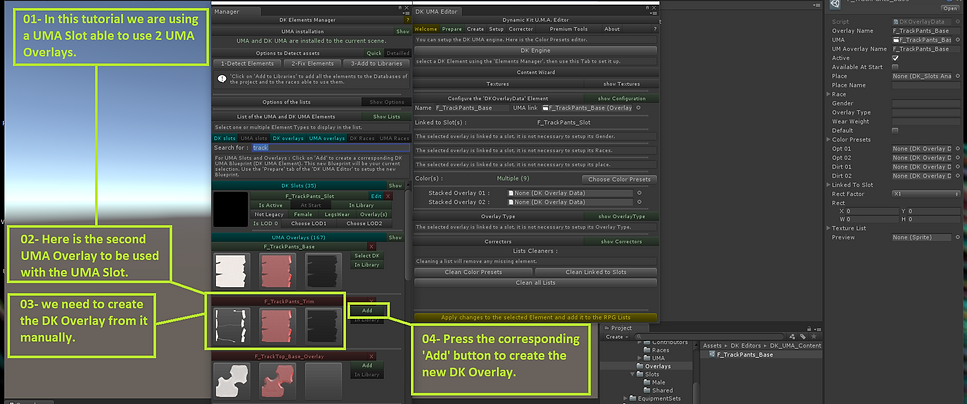
Step 17

Step 18

Step 19

Step 20 - Final
© 2019 by DK UMA Team. Proudly created with Wix.com
bottom of page


